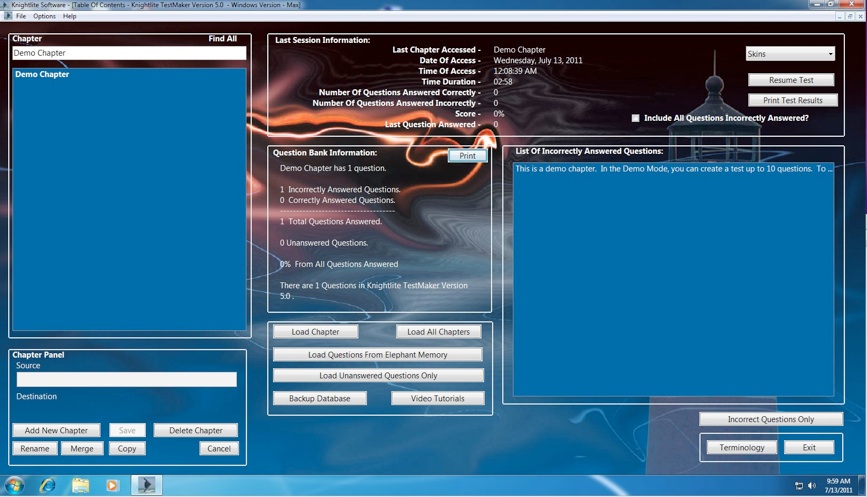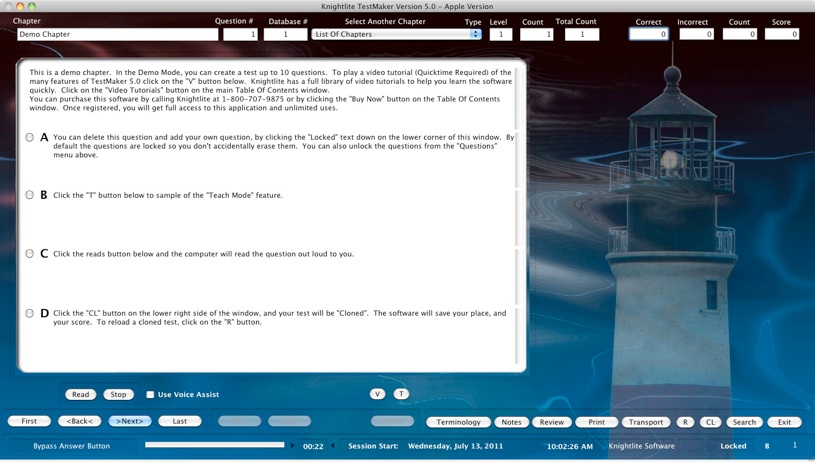Knightlite TestMaker
Version 5.0
Multiple Choice Test
Generating Software

Knightlite TestMaker
Version 5.0
Multiple Choice Test
Generating Software

For Windows PCs &
Mac OS X
Try It Free Today Download The Demo
Updated June 14, 2012
Download Free Windows Demo Version - Click Link Below
Download Free Mac Demo Version - Click Link Below
System Requirements:
Power PC G5 Or Intel Mac - Universal Binary
Tiger, Leopard, Snow Leopard, Lion, Mountain Lion
1 GB Memory
100 MB Free Hard Drive Space - DVD
Quicktime Video To View Videos
PC Capable Of Running Windows XP, Vista, Windows 7, Windows 8.
1 GB Memory
160 MB Free Hard Drive Space - DVD
Quicktime Video To View Videos


Features And Screen Shots
Create and unlimited number of chapters (topics) with an unlimited number of questions.
Totally redesigned software application from the bottom up. New Table Of Contents window chocked-full of the information to help you easily created multiple choice tests for your students, or for your own studying.
The chapter buttons have been replaced with a list box of all the chapters in the application. Double-click on a chapter to begin a test. Single-click on a chapter and immediately see how you are progressing. The information in the center panel displays the current chapter, the number of questions in that chapter, The number of questions you incorrectly and correctly answered, the total number of questions you answered, the total number of questions you have yet to answer, your score based on the number of questions you answered, and finally the total number of questions in the entire database.
The Last Session panel lets you see the results from your last session, a feature automatically saved when you exit any test.* The software records the date and time of the test was taken, the duration of the test, the incorrect and correctly answered questions, your score, and the question you last answered.
In this same panel you can change your interface skin to any of the 15 graphical skins included. You can also resume the last session you accessed* You can even print out your test results that will give you your statistics for that session, as well as a printed list of all the questions you answered incorrectly.
Click on the list box of chapter names, and the far right panel will display a list of all the questions you incorrectly answered in that chapter. Click on “Find All” above the chapter list box and the software will display all the questions you answered incorrectly in the entire database. Double click on a question and the main testing window will open and navigate you to that particular question. Or click on the “Reload These Questions Only” and load all the incorrectly answered questions in the selected chapter or the entire database. Once you answer the question correctly, it will be removed from the list. (You can clear all the memory at any time to start again)
Other features include:
Load All Unanswered Questions - Loads all the questions you have not answered yet.
Load Elephant Memory Questions - Loads all the questions you previously answered incorrectly
If you ordered the TestMaker Upgrade Module You will be able to create your own chapters. You will also be able to rename chapters, copy the questions from one chapter to another, and merge any chapter of questions into a another.
New Main Testing Window - Designed For Simplicity And Ease Of Use:
The new Testing Window has made it easier than ever to zoom through the questions with the least bit of effort. Use the navigation buttons at the bottom left of the screen to navigate the database of questions. Select an answer and the software will automatically score your test and display whether you answered the question correctly or incorrectly. NEW FEATURE - Click the right mouse key, and quickly advance to the next question.
Registered Version Only
$49.95
Plus Shipping & Handling
Or Call Toll Free
1-800-707-9875



Click on the Notes button and the software will display the page reference in the source textbook from where the question was derived. The Notes Palette will also display whether you answered this question incorrectly. This is display in two areas:
1)The Question Memory - Marks the question as incorrectly answered. If answered correctly in the future, the question will be automatically cleared from the memory.
2) The Elephant Memory - Marks the questions as incorrectly answered, and will never be cleared from memory unless you clear all Elephant Memory manually. This allows you to always come back to a question you had difficulty with, even though you may have successfully answered the question in a previous session.
3)The Snoop Memory - will display the answer you previously selected for this answer. The Snoop will change once the question is answered again.
Also from this window, you can unlock the questions and edit, add or delete any question, by simply clicking on Locked in the lower corner of the window. The questions are lock by default to prevent you from accidentally erasing or changing their contents.
The software also times you while you are taking the test and records the duration of the test at the end of the session. You can reset the timer or stop the timer by clicking on the Timer’s arrows in the status bar, or from the Options menu.
You can change the font, font size and font color by clicking on Type at the top center of the window. Set the font back to default setting by clicking the Defaults button.

If you want to move to a new chapter, now you don’t have to exit to the Table of Contents window. Simply click on the Chapter Combo box and select a new chapter from the list. Your score will be automatically reset.
Knightlite has also added a Teach Mode to our new software. If a question requires an explanation or more information a “T” button will appear on screen just above the navigation area of the window. Click on the T button and your computer’s native voice will read the information to you. You can edit the contents of the Teach Mode by unlocking the questions and clicking on the “Teach” button. Most of the questions in this version of Signal 18 have this feature.
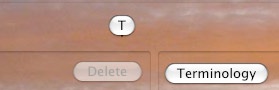
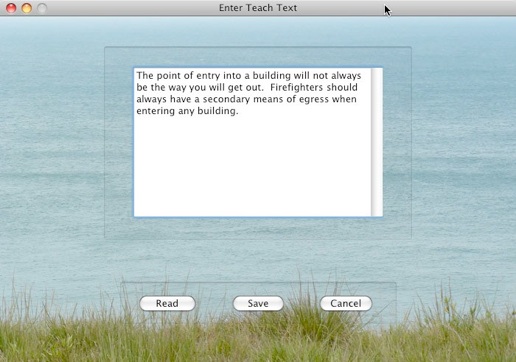
Speaking of voices, Knightlite has added some new speech to this new Code III version, that will read the questions out loud to you. Using the new Voice Assist, the questions will be read out loud to you. You can activate Voice Assist by clicking its checkbox.
Select an answer and the computer will tell you if you were correct or incorrect answering the question. Right click your mouse, and the computer will read the next question. Speech can be very valuable if used correctly. The quality of speech is very high on the Mac OS X if using Alex. In Windows Vista, Anna is a high quality voice. Windows XP has Sam who is less than desirable. Other voices can be purchased from the Internet from different venders.

Another new feature in Knightlite’s Code III software, is the ability to Clone a session. Cloning a session allows you to take a snap shot of your session and come back to it later. In previous versions of our software you could only save one session. This new version allows you to save multiple sessions to your hard drive. You can also sort these sessions by ID number, date, chapter or score. Click on a chapter in the list box and the session will load.
The software also lets you create multiple choice tests from random chapters. Double click on a chapter in the left list box and it will be added to your custom test. Type in the number of questions, and click Create Test. The software will automatically create a random test made up of the chapters you select and the number of questions you entered.
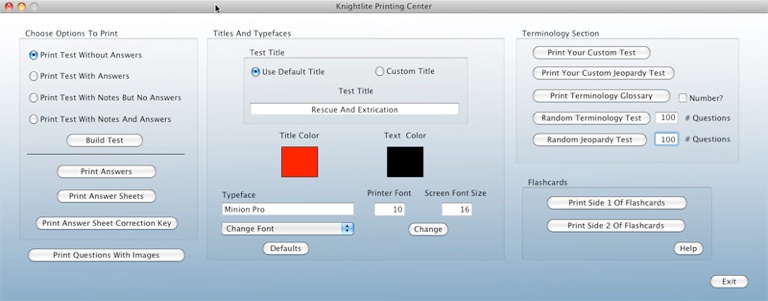
Knightlite allows you to print out your questions in a variety of ways. Print tests with answers, without answers, with answers and notes, and with notes but no answers. You can print out just the answers, answer sheets, and answer sheet correction keys.
You can also change the type face and type color.
You can print out your terminology test, create a custom Jeopardy-style test from your vocabulary test. Print a terminology glossary or random terminology tests.
You can even print out flash cards so you can study when you are away from your computer.
The Terminology Section allows you to create your own glossary of definitions.
Another new feature of the Code III software is the ability to make custom vocabulary tests. Simply double-click on the list box on the left and the word will be added to the list box on the right. You can then print out your custom vocabulary test.
Custom Test Generator that allows you to create custom tests with incredible speeds. Quickly create a final exam by picking and choosing the questions you want to include and in the order where you want them in.This handy tool just got a whole lot faster in the new Code III version of our software. Navigate to the question you would like to export, select your target chapter, and click add. Your done. Navigate to the next question and click add again. You can quickly create a customized test in which you choose the questions in the order you want them in.
Create an unlimited number of tests quickly and easily with TestMaker 5.0. You can create new chapters, merge existing chapters, change the names of chapters, and add the questions of one chapter to the questions of another. The TestMaker is a great tool for teachers, private companies, instructors and students, and it will save you hours and hours of time.
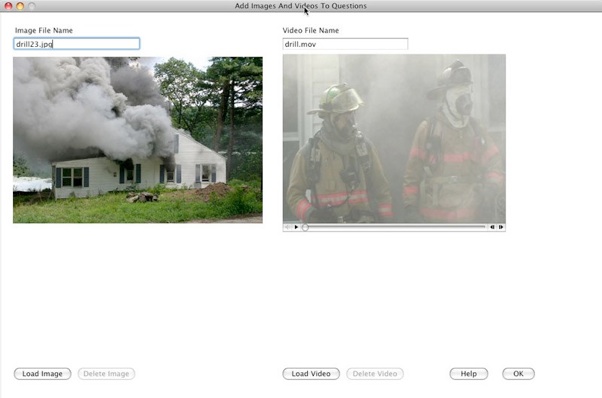
You can also add images and even video to your questions.
Free 30 Minute Delivery Available.
Unlock The Demo And Get Started Right Away
We Will Also Ship You Your CD By Mail For Safe Backup
Copyright 2012 Knightlite Software - All Rights Reserved
Free
30 Minute
Delivery
1-800-707-9875


Unlimited Questions
Unlimited Topics

Software On Disk For PC, Apple Macintosh
Features:
• Create an unlimited number of topics, with an unlimited number of questions.
• Create a terminology library and create terminology tests.
• New Review Mode - Review the questions and correct answers without seeing the incorrect answers.
• Full Chapter Review Mode can read questions, correct answers, and any notes in a narrative manner.
• Print out the chapter review and use it as a study tool or a review package for students.
• Built-in spell checker, with check-as-you-type spell checking.
• Add images, photos, and QuickTime (TM) video to any question.
• New Teach Mode - Lets you add information and rational behind the question.
• Notes Palette allows you to create hints, page references and other information.
• Software can read questions out loud to you.
• Automatically saves your last session. Save multiple sessions.
• Keeps track of the questions you incorrectly answer, and displays them in a window.
• Allows you to clone sessions, so you can return to where you left off later.
• Copy, merge, and rename any of your chapters. One-click delete of chapters.
• Easily copy specific questions from one test to another, to create a specific exam.
• Print tests out in a variety of ways, including answer sheets and correction keys.
• Print flash cards.
• Print custom terminology tests.
• Print terminology glossaries.
• Keeps track of your high score.
• Create random tests from a single chapter, multiple chapters or all chapters.
• New Full Screen Mode - Fits any resolution screen, view test in full screen.
• 18 graphical skins - Change screen and printer fonts.
• Database is easily edited.
• The fastest way to create multiple choice tests. Lots of other great features!
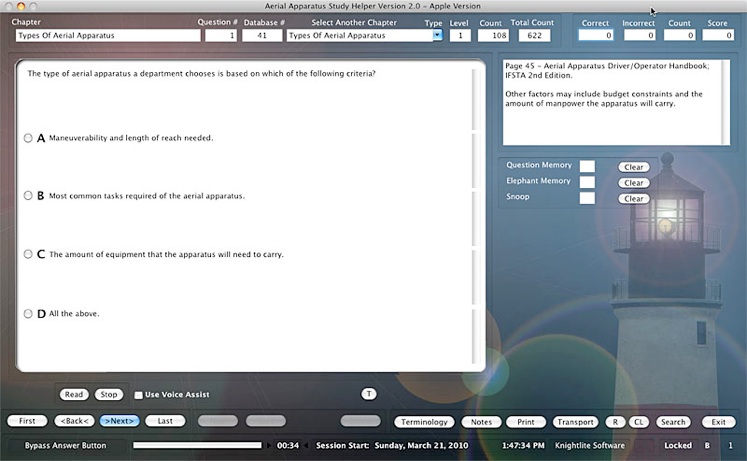
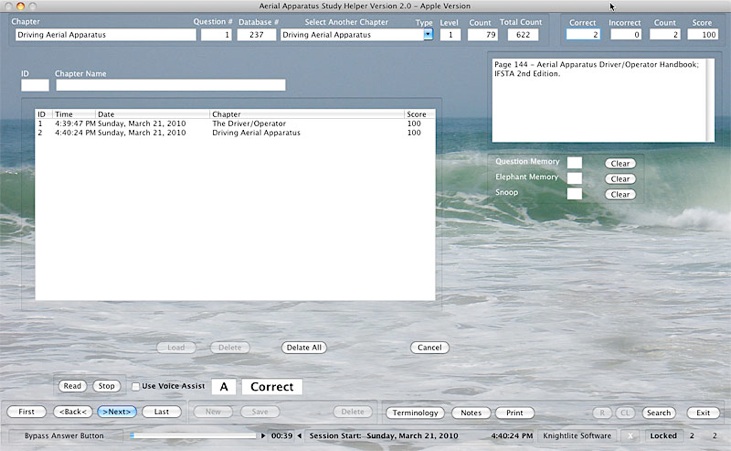
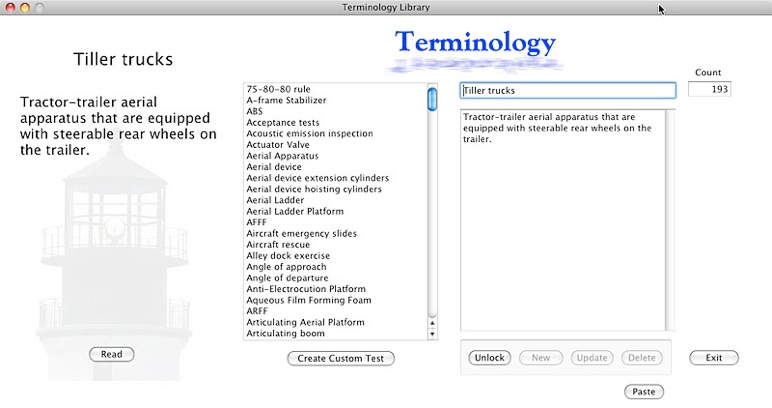
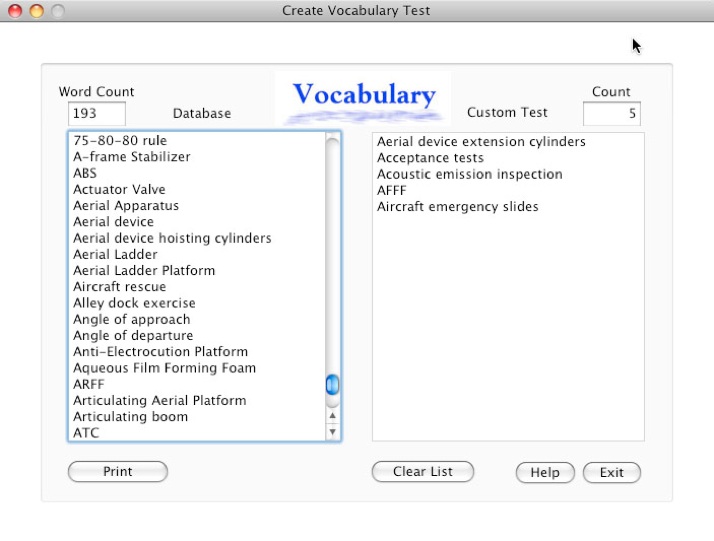

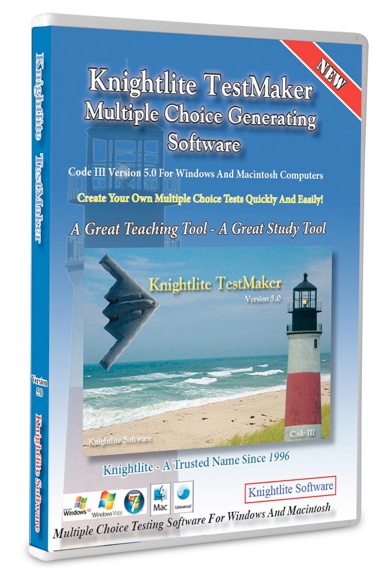
A Great Teaching Tool
A Great Study Tool
Creating a multiple choice test that can be printed out has never been easier with Knightlite TestMaker 5.0. Originally created for Whiteman Air Force Base, TestMaker is a reasonably priced, powerful tool for teachers, instructors and students. Can be used as a teaching tool and as a study tool. Tons of features in an easy to navigate interface, that has helped train thousands of Firefighters, EMTs, and Paramedics since 1996. Click here to view video showing many of TestMaker’s features.
Only $49.95
Download a free demo version below. Purchase the software and we can activate the Demo Version and make it fully operational.
We will also ship you the software on disk by mail.
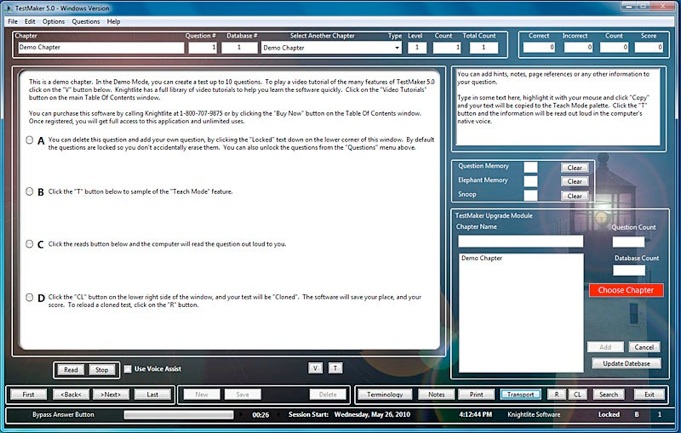
No Cryptic Manuals To Read
Extensive Video Library Of Tutorials
Allows You To Quickly Learn How To Use This Powerful Software
No one likes read manuals, but everyone likes watch TV.
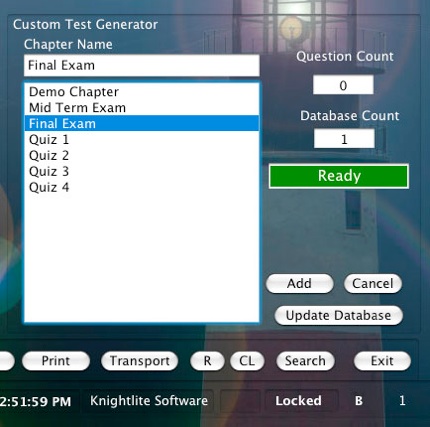
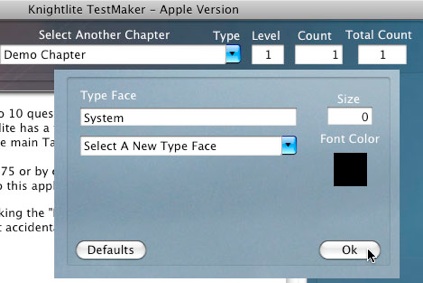
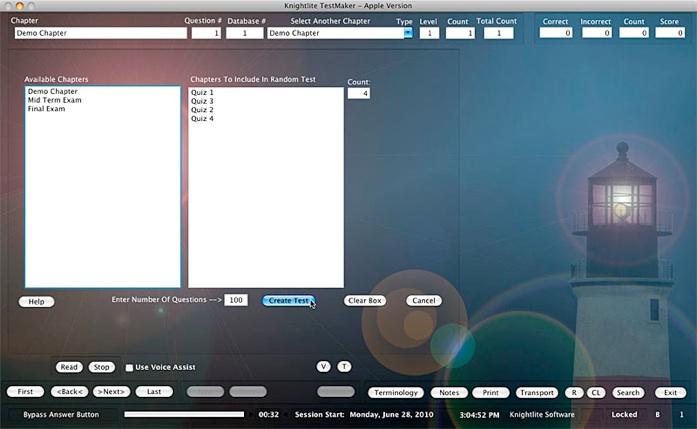
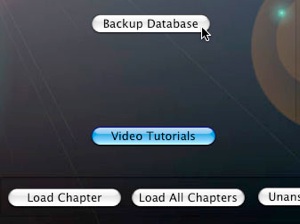
A Single Click Backs Up Your Database To Your Desk Top
No second guessing yourself. Your valuable database file is backed up with a click of a mouse to your desktop. Copy it to a CD or USB drive for safe keeping, or easily copy your questions to another computer running TestMaker 5.0.
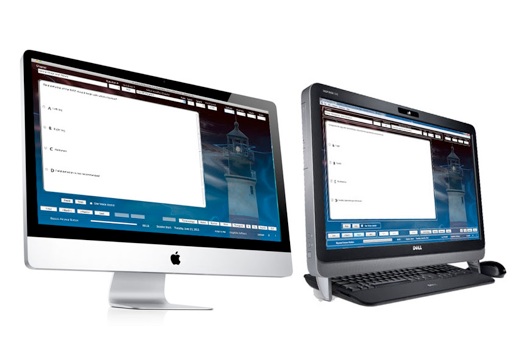
You Get Both Mac & PC Versions
New - Full Screen Mode
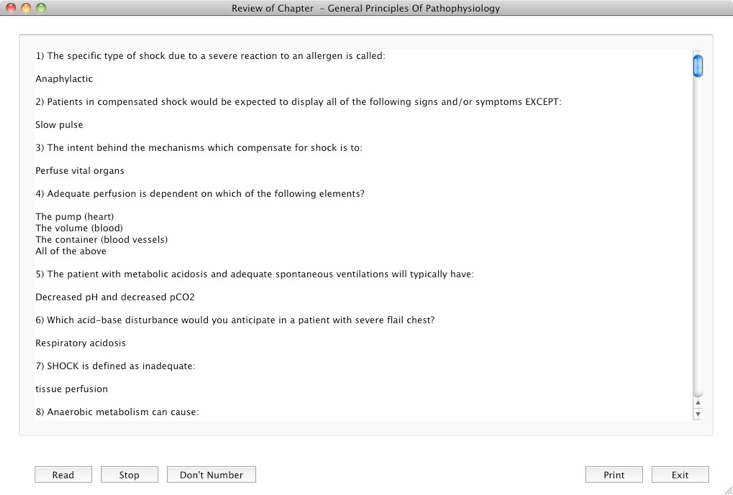
New Review Mode - Press the Review button on the main test window and this review window will appear. The Review Mode lets you review the questions, correct answers, and any notes stored in the Teach Mode. This allows the user to review the material covered in the chapter without having to bother looking at the incorrect answers. The user just sees the question, the correct answer and any notes stored in the Teach Mode.
You can have your computer read the questions out loud to you by clicking the Read button. You can number the questions, or choose not to number them, so the review is more in a conversational mode. You can also print this review out, so you can study when you are away from your computer.